Are you wondering whether your laptop is compatible with Unity 3D, one of the most popular game engines and development tools? In this guide, we will provide you with detailed information on how to determine if your laptop meets the minimum requirements for running Unity 3D, as well as some tips for optimizing performance.
Minimum Requirements for Unity 3D
Before we dive into determining compatibility, let’s take a look at the minimum requirements for running Unity 3D:
- Processor: Unity 3D requires a minimum processor speed of 2.0 GHz or higher. It is recommended to have a quad-core processor or better.
- RAM: You will need at least 4 GB of RAM to run Unity 3D, with 8 GB or more being recommended for optimal performance.
- Graphics Card: Unity 3D requires a minimum graphics card with DirectX 9 (or later) capabilities and 512 MB of VRAM. However, it is highly recommended to have at least a dedicated graphics card with 2 GB or more of VRAM for better performance.
- Operating System: Unity 3D is compatible with Windows 7 SP1 or later, as well as macOS and Linux.
Determining Compatibility
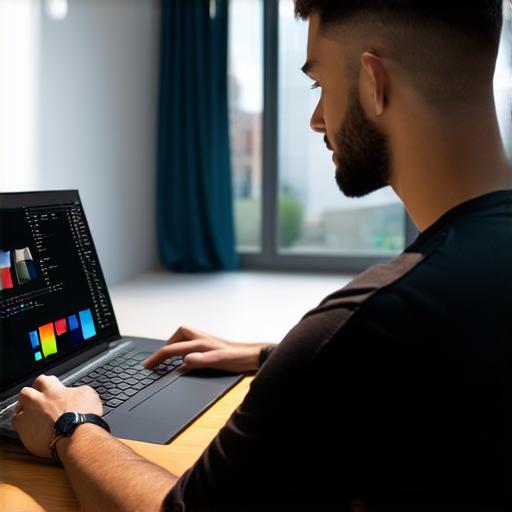
Now that we know the minimum requirements, let’s take a look at how to determine if your laptop meets these criteria:
- Processor: Check the processor speed of your laptop by opening the Task Manager or System Information on Windows, or by looking up the specifications of your laptop online. If it is below 2.0 GHz, then your laptop may not meet the minimum requirement for Unity 3D.
- RAM: Open the Task Manager or System Information on Windows to check the amount of RAM installed in your laptop. If it is below 4 GB, then your laptop may not meet the minimum requirement for Unity 3D.
- Graphics Card: Check the specifications of your laptop’s graphics card by opening the Device Manager on Windows or by looking up the specifications online. If it does not have DirectX 9 (or later) capabilities, then your laptop may not meet the minimum requirement for Unity 3D. Additionally, if the VRAM is below 512 MB, then your laptop may not meet the minimum requirement for Unity 3D.
- Operating System: Check the operating system of your laptop to ensure that it is compatible with Unity 3D. If it is not, then your laptop may not be able to run Unity 3D.
Optimizing Performance
If your laptop meets the minimum requirements for Unity 3D, but you want to optimize performance, here are some tips:
- Upgrade Graphics Card: If your laptop has a dedicated graphics card with less than 2 GB of VRAM, consider upgrading to a higher-end card for better performance.
- Close Unnecessary Programs: Having too many programs open can slow down your computer’s performance. Make sure to close any unnecessary programs before opening Unity 3D.
- Disable Visual Effects: Visual effects can also slow down your computer’s performance. Consider disabling them or adjusting the settings to a lower level for better performance.


